Pay an Invoice
After upgrading from a free trial, extending a paid subscription, or purchasing additional licenses an invoice will be created. Invoices can be viewed by doing the following:
- Log into the website.
- Click on Admin.
- Navigate to Billing and Invoices under Account.
The list of invoices is at the bottom of the view:
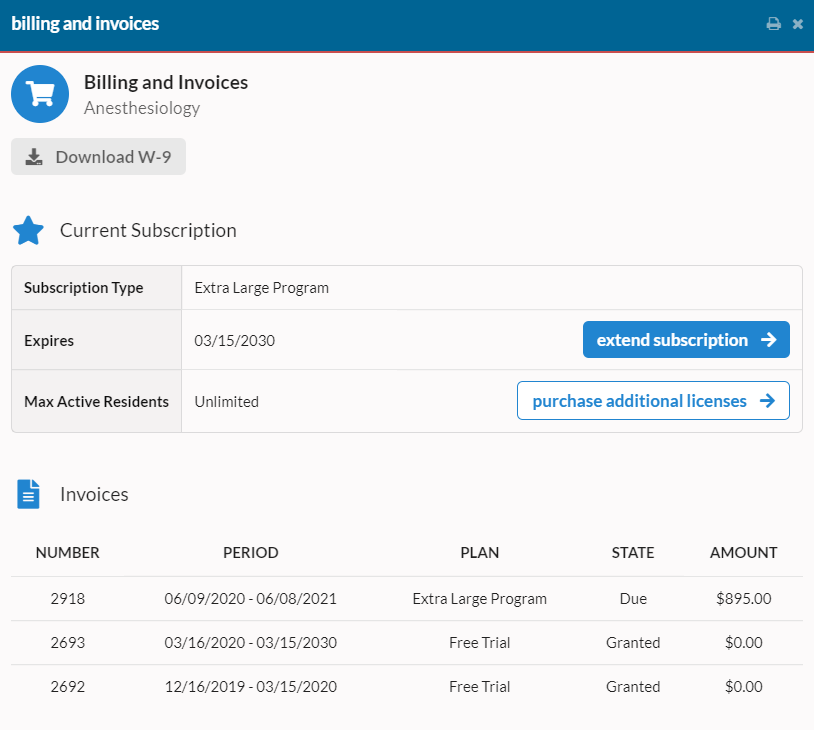
Click on any invoice in the list to view it. An invoice can be paid via Check or Credit Card.
Paying by Credit Card
- Locate the Payment Options portion of the invoice.
- Click the Pay Now button the in "Pay by Credit Card" box.
- Enter your Email and Credit Card information
- Click Pay
Once payment is completed the invoice switches will be marked as paid.
Paying by Check
- Send us an email letting us know you're paying by check. Click the I am sending payment by check link on the invoice or just compose a new mail to support@mytipreport.org. Please include the following:
- Your institution name.
- Your program specialty
- The number of the invoice that you are paying.
- Print the invoice and mail a check to the address in the top-left corner of the invoice.
Once we receive notification we will note this in your account and credit it once the check has cleared.
IRS Form W-9
If your accounts payable department needs a copy of our W-9, you can download this from two different locations:
- On the Billing and Invoices view, click the Download W-9 button at the top of the view.
- On the invoice itself, there is a link to download the W-9 near the bottom.
If you have any questions, please don't hesitate to reach out to us at support@mytipreport.org.