Evaluation Visibility and Privacy
By default, myTIPreport leans towards transparency when it comes to deciding who can see evaluations for a learner. That said, not every program wants the same behavior here. Given that, we have some features that allow finer-grained control over what everyone can see.
Defaults
By default, when an evaluation is submitted by Faculty-Member-A for Learner-1, the following people have access to see that evaluation:
- Learner - A learner can always see the feedback submitted for them (the one exception here is rotation summary comments).
- All faculty members - For example, even Faculty-Member-B and Faculty-Member-C could see this evaluation.
- All administrators - Admins always have access to all evaluations submitted.
Learners will never have the ability to see evaluations for other learners, even if the Learners as evaluators feature is enabled.
Reducing Evaluation Visibility
One common change that programs decide to make is to prevent faculty members (who are not administrators) from seeing evaluations submitted by other faculty members. Your program can control that option by going to admin in the web app and then clicking on General Settings under Evaluation Customization. Once there, you'll see these options:
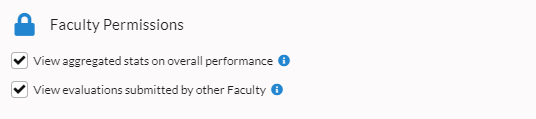
Disabling the "View evaluations submitted by other Faculty" and then saving will enforce that faculty members can only see the evaluations that they've submitted for a given user. As a reminder, admins will still be able to see all evaluations.
It's also worth noting that with this setting disabled, all faculty members will still be able to see the overall performance level for procedures, milestones and other areas - even though that data may be calculated from evaluations submitted by other faculty.
Reducing Summary Visibility
It is possible to turn off the ability for faculty members to see the overall performance level for a given procedure, milestone or other area. This option is controlled by the "View aggregated stats on overall performance" above.
There is a trade-off to consider here when deciding whether or not to disable this option. For faculty members who are working with a learner in a setting they haven't worked with them before, being able to see that learner's overall performance area in that setting may allow them to tailor their teaching for the first few interactions. At the same time, seeing what other faculty members have rated a student has the possibility of biasing the faculty member.
Limiting Bias From Overall Performance Levels
One concern with showing overall performance levels to all faculty members is that they will be shown as soon as a single evaluation has been submitted for a learner in a given area. Thus, it's possible that one overly-bad (or overly-good) interaction, especially if it is the first one, can exacerbate the bias issue.
Because of that, myTIPreport has the ability to disable displaying the overall performance level for a given area until a certain number of evaluations have been submitted. This setting isn't controlled globally, but instead is controlled on the evaluation templates for the individual evaluation channels.
To control this setting for the Procedures channel, do the following:
- Log into the web app and click on admin.
- Click on Evaluation Channels and Forms under Evaluation Customization.
- Click on the Procedures channel.
- Click on the blue manage template button right above the procedures list.
- Locate the Overall Assessed Procedure Level section. Hover over that section and click edit to see these options:
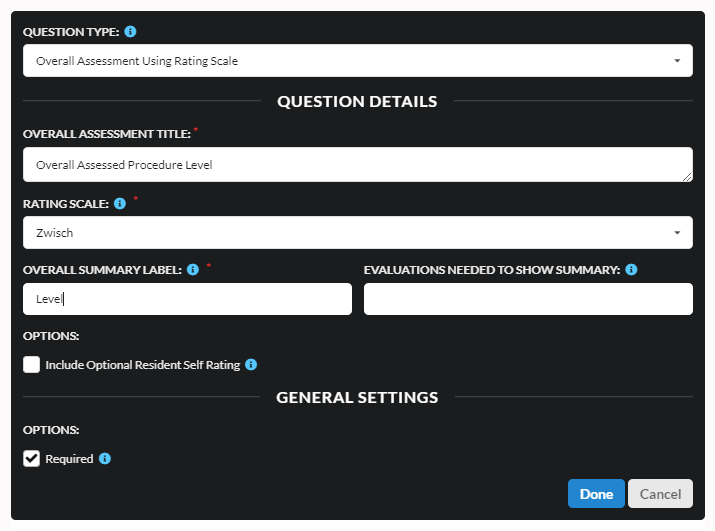
Locate the field named Evaluations Needed To Show Summary. In that box you can enter the minimum number of evaluations that need to be recorded for a given evaluation form (e.g. specific procedure or milestone) in order for the aggregated value to be shown.
If you have any questions about this topic, or would like to see further enhancements made, don't hesitate to reach out to us at support@mytipreport.org.